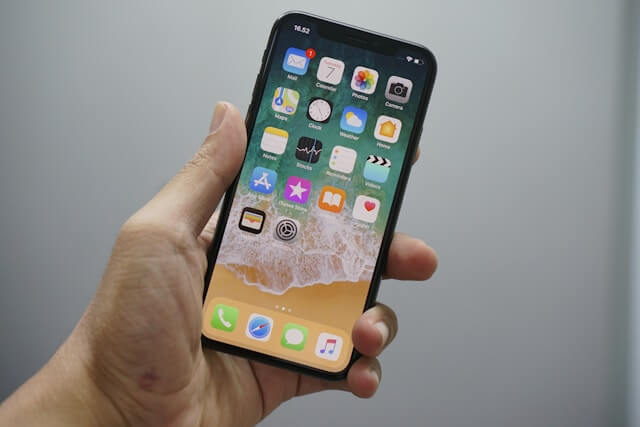Whether you’re selling your old iPhone, troubleshooting a glitch, or just want to start fresh, a How to Factory Reset iPhone can do wonders. 🧼📱 But before you hit that reset button, there are a few important things you need to know — like how to back up your data, sign out of iCloud, and avoid getting locked out later.
In this guide, we’ll walk you through how to factory reset iPhone — step by step — in the safest and smartest way possible. 🔐
🧠 What Is a Factory Reset?
A factory reset (also called a hard reset or master reset) wipes all your iPhone’s data — settings, apps, photos, passwords — and restores it to its original factory condition. It’s like giving your phone a clean slate.
⚠️ Warning: All personal data will be erased. Make sure to back up your iPhone before resetting!
Need help backing up first? Check out our iPhone backup guide on alltechfinder.online. 🔗
✅ Step 1: Back Up Your iPhone 📦
Before you reset, make sure you’ve saved everything important. You can back up using iCloud or your computer.
Option 1: iCloud Backup
- Go to Settings > [your name] > iCloud
- Tap iCloud Backup
- Hit Back Up Now
Make sure you’re connected to Wi-Fi!
Option 2: Backup Using a Computer
- Plug your iPhone into your computer
- Open Finder (Mac) or iTunes (Windows)
- Click your device name
- Choose Back Up Now
Done? Great — now you’re safe to reset. 🔄
🔓 Step 2: Sign Out of iCloud & Apple ID
This step is super important. If you skip this, your iPhone will stay locked with Activation Lock, which prevents others from using it.
How to sign out:
- Go to Settings > [your name]
- Scroll down and tap Sign Out
- Enter your Apple ID password to confirm
🎉 That’s it! Now your iPhone is ready for a full reset.
🧼 Step 3: Perform the Factory Reset
Now we’re getting to the good part. Here’s how to factory reset your iPhone in just a few taps:
- Open Settings
- Tap General
- Scroll down to Transfer or Reset iPhone
- Tap Erase All Content and Settings
- Confirm with your passcode or Face ID
- Tap Continue, then wait for the process to finish
Your iPhone will restart, wipe everything clean, and return to its setup screen — just like new! 📱✨
💡 Bonus: Reset iPhone Using a Computer (If It’s Locked or Unresponsive)
If your iPhone won’t turn on or you forgot your passcode, you can still reset it using a computer. Here’s how:
- Connect your iPhone to your computer
- Put your iPhone into Recovery Mode
- For iPhone 8 or later: Press and quickly release Volume Up, then Volume Down. Hold the Side button until you see the Recovery Mode screen.
- For iPhone 7/7 Plus: Hold Volume Down + Side button
- For iPhone 6s or earlier: Hold Home + Power button
- On your computer, click Restore iPhone
- Wait while your device resets and reinstalls iOS
This is a great method if your phone is frozen or locked out. For more troubleshooting tips, check our iPhone recovery guide on alltechfinder.online. 🔧
🧩 After Reset: What’s Next?
After resetting, your iPhone will boot to the “Hello” screen. From here, you can:
- Set it up as new (great if you want a fresh start)
- Restore from iCloud or iTunes backup
- Sell or give away the phone
If you’re planning to sell it, your data is now safely erased. Just make sure to remove the SIM card and unpair any accessories like Apple Watch.
🔐 FAQs: Factory Reset iPhone
💬 Will a factory reset remove my Apple ID?
No. You must sign out manually before the reset. Otherwise, the new user will need your Apple ID password.
💬 Can I reset my iPhone without a passcode?
Only using Recovery Mode and a computer.
💬 How long does a factory reset take?
Usually 5–10 minutes, depending on storage size and model.
Want more iPhone tips? Visit alltechfinder.online for expert guides on:
- iPhone 16 vs iPhone 15: What’s New
- iPhone 16: Everything You Need to Know Before Buying
- Can’t Decide? MacBook Air M3 vs Dell XPS 13: What You Need to Know Before You Buy in 2025
🎯 Final Thoughts
Resetting your iPhone isn’t complicated — but doing it the right way is key. Back up your data, sign out of iCloud, and follow the steps carefully. Whether you’re fixing a slow phone or prepping it for resale, this guide has you covered. ✅
And if you’re shopping for a new iPhone, check out our latest buying guides at alltechfinder.online — your go-to source for tech you can trust.
💬 Got Questions?
Still unsure about something? Drop your question in the comments, and we’ll help you out. 👍
Also, share this post with anyone thinking of wiping their iPhone — it might save them a lot of stress! 🔄📲