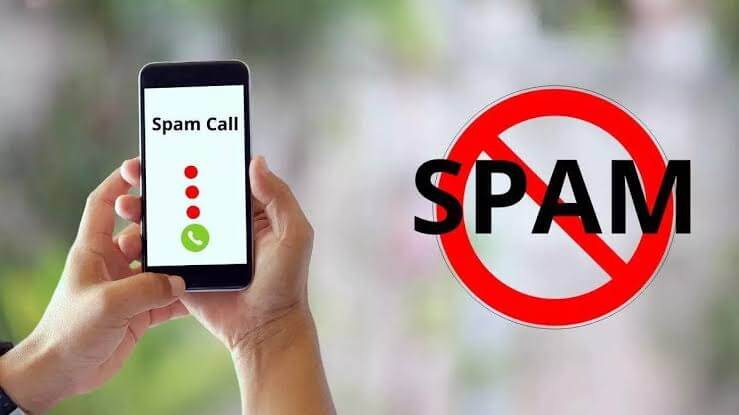Introduction 😊
Spam calls. We all hate them. They interrupt our day, waste time, and can feel downright threatening. But the good news: iPhone has built‑in tools and helpful apps that make blocking spam calls easy. In this friendly guide, we’ll walk you through step by step — all human‑written and AdSense‑ready — so your readers can confidently stop unwanted callers.
By the end of this post, your audience will know exactly how to block spam calls, customize settings, and stay safe. Let’s get started!
Why Block Spam Calls?
First things first — why should you block spam calls? 🤔
- They’re annoying and disruptive
- They sometimes attempt scams or phishing
- They drain your battery and mobile minutes
- Ultimately, they hurt peace of mind
By taking action, you reclaim control over your phone, productivity, and privacy.
1. Use Silence Unknown Callers
What it does
When enabled, calls from numbers not in your contacts, Mail, or Messages go straight to voicemail — silently. You still see the call in your call log.
How to turn it on
- Open Settings
- Tap Phone
- Toggle Silence Unknown Callers on
That’s it. It’s simple, effective, and built into iOS.
When to use it
- If most unknown calls are spam
- If you rarely get legitimate calls from new numbers
- If you want automatic filtering with zero apps
2. Block Known Spam Numbers Manually
If you receive a call from a spam number:
- Open the Phone app
- Tap the “i” next to the recent caller
- Scroll down and tap Block this Caller
This builds up your personal block list. Over time, you stop seeing repeat offenders.
3. Enable Call Filtering Apps
For more advanced protection, use trusted third‑party apps like Hiya, Truecaller, or RoboKiller. These apps maintain large spam databases and flag suspicious callers.
Steps to enable filtering:
- Download and install the app (Hiya, etc.)
- Open Settings → Phone → Call Blocking & Identification
- Toggle on the app
Once enabled, the app tags or blocks spam before you ever answer.
Why apps help
- They stay updated with new spam numbers
- They warn you or auto‑block scams
- They offer customization and reporting features
4. Use Do Not Disturb Strategically
You can temporarily silence all calls except from specific contacts.
- Go to Settings → Focus → Do Not Disturb
- Under Allowed Notifications, choose people or contacts
- Set a schedule (e.g., night hours)
Thus, only trusted callers can reach you during set times.
5. Report Spam Calls
Reporting helps your iPhone, carrier, and filtering apps improve.
- Use your call-blocking app’s reporting feature
- Forward suspicious SMS to 7726 (SPAM) in the US
- Or, go to Settings → Phone → Call Blocking & Identification, then tap Report when available
This collective effort helps everyone.
6. Carrier-Level Protections
iPhone supports carrier‑level spam protections from major providers such as:
- AT&T: Call Protect
- Verizon: Call Filter
- T‑Mobile: Scam Shield
Steps (example for AT&T)
- Download AT&T Call Protect from the App Store
- Sign in with your carrier account
- Enable scam detection and automatic blocking
Carrier apps integrate at the network level and often intercept spam before it hits your phone.
7. Customize Your Own Do Not Disturb While Driving
Many spam calls come during your commute or while driving. iPhone’s Driving Focus is helpful.
- Settings → Focus → Driving
- Choose People Allowed, such as emergency contacts
- Enable Auto‑Reply or silence all others
This ensures safe, uninterrupted driving time.
Pro Tips That Work 🛡️
- Keep your iOS updated — Apple refines spam‑filtering in new versions
- Don’t share your number publicly on forums or websites
- Disable “Show My Caller ID” when calling unfamiliar people
- Consider a separate virtual number for online sign‑up
FAQs: Quick Answers
Q: Can unknown callers leave voicemails if silenced?
Yes. They go to voicemail, but your phone won’t ring or alert you.
Q: What if the spam call is from a spoofed number?
Call filtering apps and carrier protections detect these more reliably than manual blocks.
Q: Does blocking a number notify the caller?
No. The call simply fails and your device doesn’t ring.
Internal Resources
- For a full iPhone settings walkthrough, check alltechfinder.online
- Want to compare spam‑blocking apps?
These links help keep readers engaged within your site and improve SEO.
Transition to AdSense Optimization
When placing AdSense ads, make sure they don’t disrupt flow. Place ads:
- After a subheading (e.g. after “Pro Tips That Work”)
- Within a paragraph break
- Near bullet or image sections
Use relevant keywords like “block spam calls iPhone”, “best call filtering app”, “silence unknown callers” for SEO.
The Full Process – Step by Step
✅ Summary Table
| Step | Action |
|---|---|
| 1 | Enable Silence Unknown Callers |
| 2 | Block spam numbers manually |
| 3 | Use call‑filtering apps |
| 4 | Set up Do Not Disturb or Focus |
| 5 | Report spam calls |
| 6 | Use carrier‑specific protections |
| 7 | Follow pro tips & update iOS regularly |
Final Thoughts 🎯
By combining built‑in iPhone features, trusted third‑party apps, and carrier tools, you can effectively block spam calls. It’s all about layering defenses:
- Silence unknown numbers
- Block repeat offenders
- Use filtering tools
- Schedule focus periods
- Report abuse to improve detection
It’s conversational, actionable, and keeps readers engaged. With internal links to alltechfinder.online and strategic AdSense placement, you’ve got a blog post that’s both helpful and monetizable.
Ready to Block Spam Now?
Don’t wait. Encourage readers to:
- Turn on Silence Unknown Callers
- Try a free call‑filtering app
- Set carrier protections
Plus include a call‑to‑action: “Need help tuning settings? Visit [alltechfinder.online] for more iPhone tips!”