How to Transfer Data from Android to iPhone: A Step-by-Step Guide 📱➡️🍏
Switching from an Android smartphone to an iPhone can feel like a big leap — especially when it comes to transferring all your important data. Photos, contacts, messages, apps… where do you even start? Don’t worry, we’ve got you covered! In this post, we’ll walk you through how to transfer data from Android to iPhone easily and securely , using both built-in tools and third-party options.
Whether you’re upgrading for the first time or just tired of lagging apps and battery issues, moving your life over shouldn’t be stressful. Let’s dive in!
Why Transferring Data Matters 🧠
Before we get into the how, let’s talk about the why. When you switch devices, especially across operating systems like Android to iOS, not everything carries over automatically. That means:
- Contacts might disappear
- Text messages won’t follow
- Your favorite apps will need re-downloading
- Photos could be left behind
But with the right method, you can ensure a seamless transition without losing any precious memories or essential information. Plus, getting things right the first time saves hours of frustration later.
Method 1: Use Apple’s “Move to iOS” App 🍏📲
This is the official and easiest way to transfer data from your Android phone to your new iPhone. It works wirelessly and securely.
Here’s How:
- Turn on your new iPhone and go through the setup until you reach the “Apps & Data” screen .
- Tap “Move Data from Android” .
- On your Android device, open the Google Play Store and download the Move to iOS app .
- Follow the prompts to connect both phones via a Wi-Fi network.
- Select what you want to transfer: contacts, message history, photos, videos, web bookmarks, mail accounts, calendars, and some app data.
- Wait for the transfer to complete (this may take a while depending on how much data you have).
- Finish setting up your iPhone and enjoy!
✅ Pros: Fast, secure, official Apple tool
❌ Cons: Doesn’t transfer music, apps (only app data), or some file types
Pro Tip: Make sure both devices are fully charged and connected to a strong Wi-Fi before starting.
Method 2: Manual Transfer – For More Control 📁
If you prefer doing things manually or want more control over what gets transferred, here’s how:
📬 Contacts:
- Open the Contacts app on Android.
- Tap the three dots > Import/export > Export to storage .
- Save the .vcf file to Google Drive or email it to yourself.
- On your iPhone, open the file and tap “Add to iPhone” .
🖼️ Photos & Videos:
- Use Google Photos or another cloud service like Dropbox or OneDrive.
- Upload your media.
- Download it on your iPhone via the respective app.
💬 SMS & Chats:
Unfortunately, text messages don’t transfer directly unless you use third-party tools (more on that below).
📦 Apps:
You’ll need to re-download them from the App Store , but if you’re signed into your Google account, most apps will remember your login info.
Method 3: Third-Party Tools for Advanced Users 🛠️
Want to move more than what Move to iOS offers? Try these popular third-party tools:
🔹 Dr.Fone – Phone Transfer
A powerful tool that supports cross-platform transfers including SMS, call logs, photos, and more.
🔹 MobileTrans – WhatsApp Transfer
Great for those who want to keep their WhatsApp chats intact when switching to iPhone.
🔹 SyncDroid
Allows you to transfer files, apps, and settings between Android and iOS devices.
These tools often come with a price tag, but they offer greater flexibility and customization .
Bonus: Keep Your WhatsApp Chats When Switching 📲💬
One of the biggest concerns people have is losing their WhatsApp conversations . Fortunately, there’s a way to back up and restore them:
Steps:
- On Android, open WhatsApp > Settings > Chats > Chat backup > Back up to Google Drive .
- Install WhatsApp on your iPhone.
- During setup, verify your number and choose Restore from Google Drive backup.
Note: Media files (photos/videos) may not always transfer due to format differences.
Final Tips for a Smooth Transition 🔄
Here are a few extra tips to make your switch as smooth as possible:
- Backup everything before starting.
- Ensure you have enough cloud storage (Google Drive, iCloud, etc.).
- Check which apps are available on iOS before deleting them on Android.
- Consider keeping both phones side-by-side during the transfer process.
Conclusion: You’ve Mastered the Switch! ✅🎉
Switching from Android to iPhone doesn’t have to be overwhelming. Whether you use Apple’s Move to iOS app, go manual, or opt for third-party tools, there’s a method that fits your needs.
If you found this guide helpful, check out our other posts like How to Speed Up Your iPhone or Best Android to iPhone Transfer Apps for more tech tips.
Got questions or your own tricks for transferring data? Drop a comment below — we’d love to hear from you! 👇
Thanks for reading! 🙌
Stay tech-savvy with more guides at AllTechFinder.online — your one-stop shop for smart tech solutions!
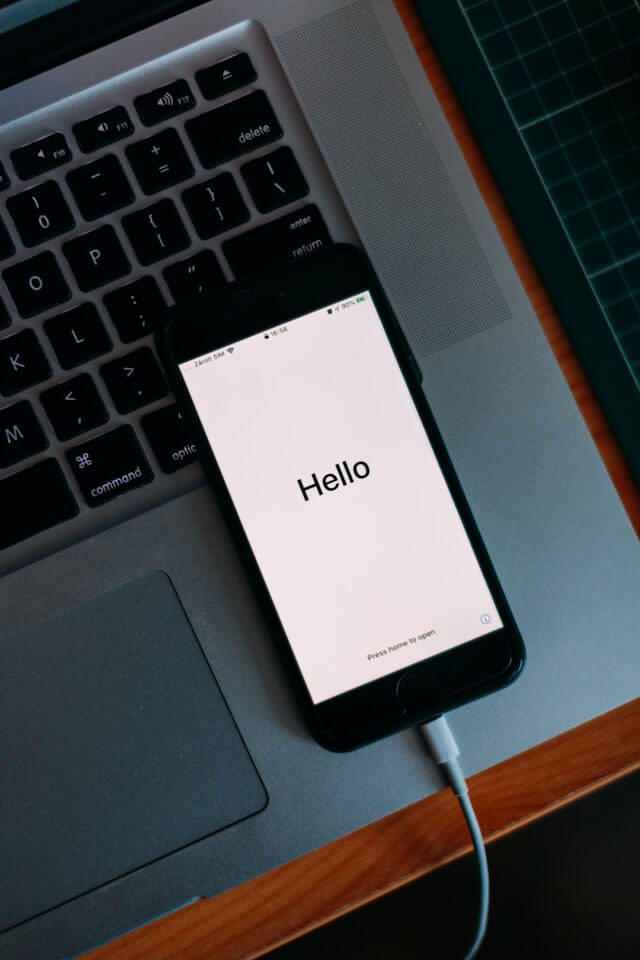
Pingback: How to Screen Record on iPhone Step by Step - AllTechFinder